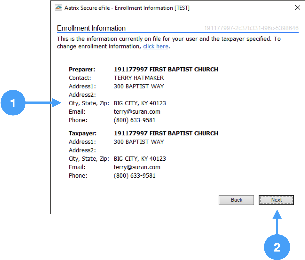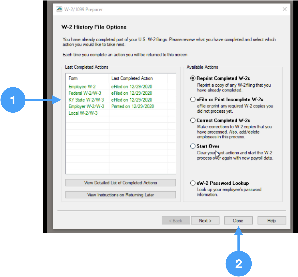...
Sign into Aatrix eFile System
| Note |
|---|
Aatrix eFile account is needed for this step. An account can be created at the Aatrix eFile site. |
...
|
After you have enrolled in the Aatrix eFile system, you will ..log in.
- Enter Username and Password
- Click 'Login' to begin the process.
...
- Review the information on file and if any changes are needed, click on the link in the window.
- Click Next to move to the next window.
| Note |
|---|
If any of this information needs to be changed, you will need to exit the eFiling process and log into the Aatrix eFile site. |
Aatrix Tax Form Transfer Agreement
...
- The History File window opens. This signifies you're done with the eFile process and the data has been saved to the Aatrix history file on your computer.
- You can now click the Close button. You are done!
| Warning |
|---|
The Aatrix history data is saved directly to the hard drive of the computer you are using. This data is NOT in the CDM+ database. If you need to work done on your current system or you are getting a new computer, please contact CDM+ Support for instructions on saving your Aatrix History Data. |
Video of eFile Process
| Widget Connector | ||||||
|---|---|---|---|---|---|---|
|