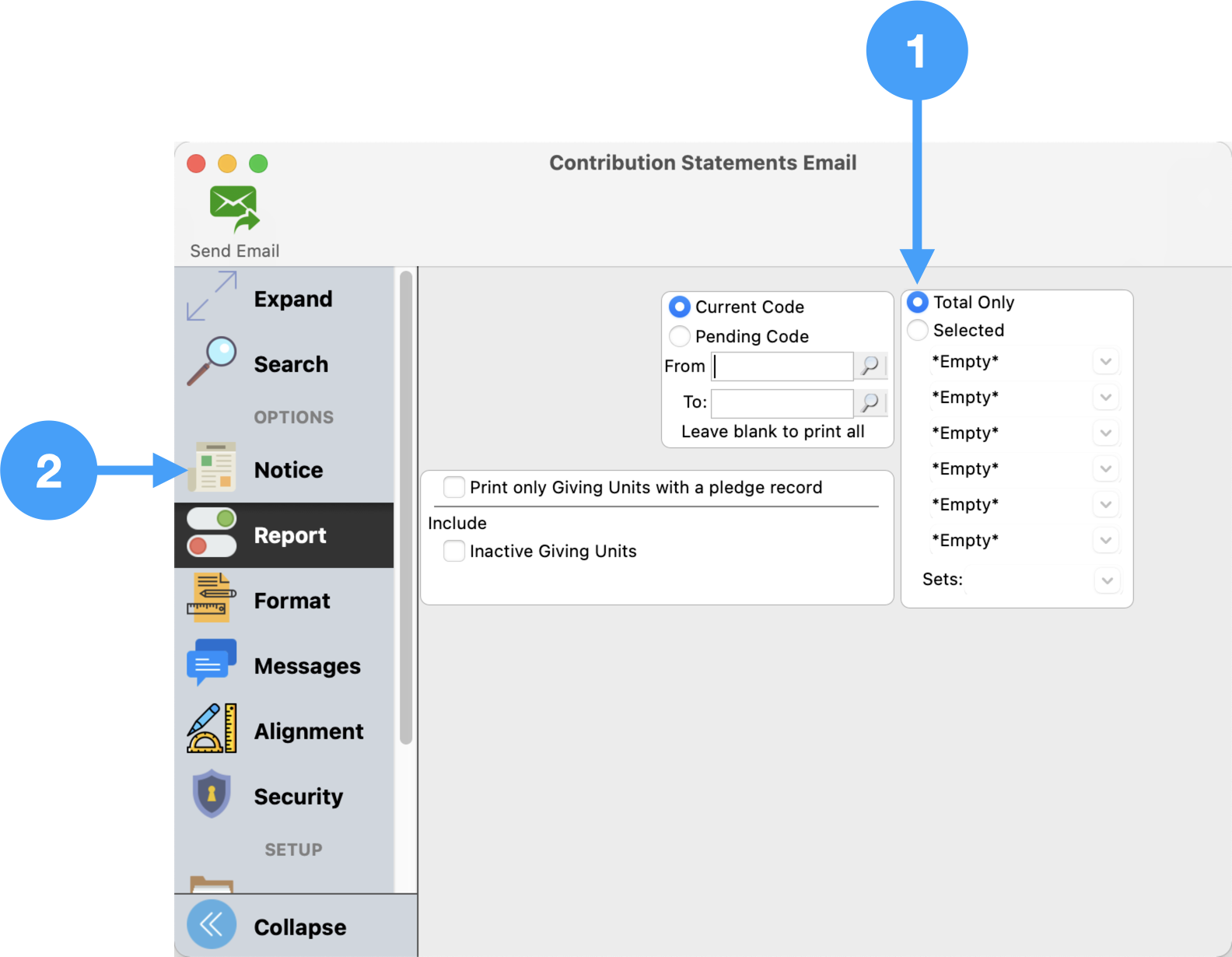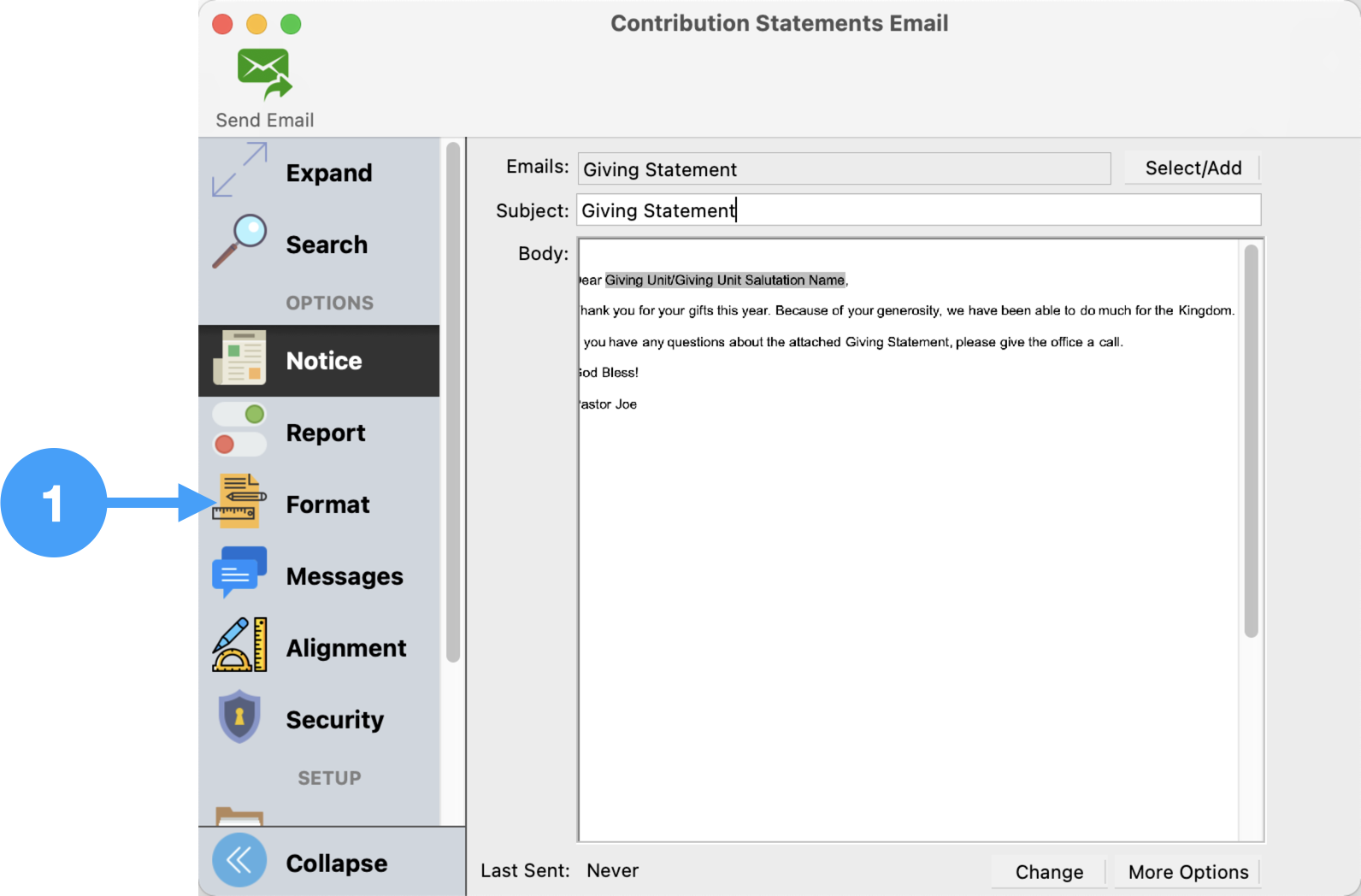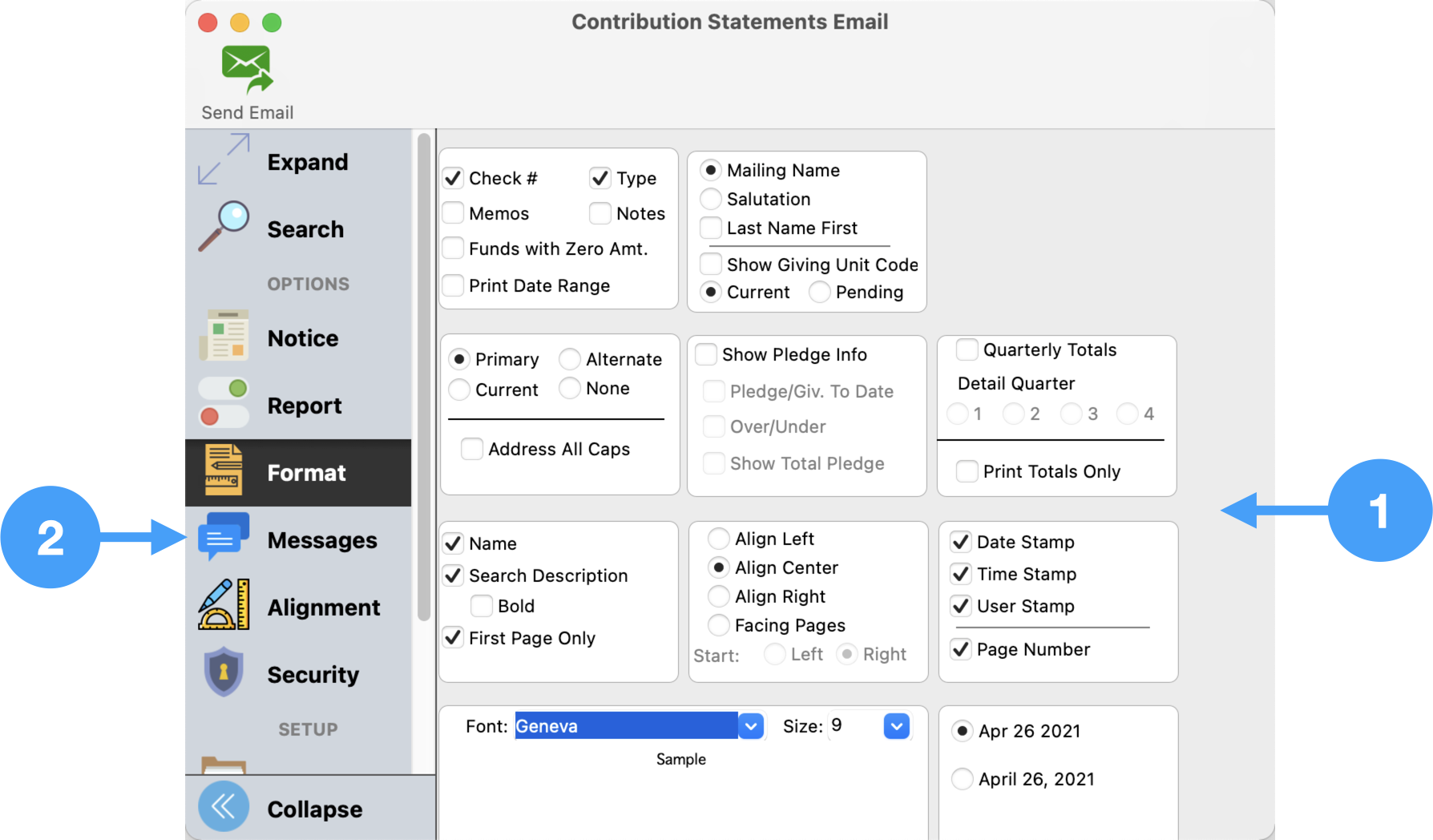...
- In our example, we are going to select Total Only. No other options will be changed.
- Now, select Select Notice
...
Configure of the email Notice
- Under the Notice option, click on the 'Select/Add' button.
- Click Add
- Enter a name/description for the Notice.
- Click OK
- Ensure the Notice you just added is selected.
- Click Choose
...
- Click Format
Review Format Options
- The selections in this window allow you set up how your This window allows you to configure how statements will be printed.
- Make the desired changes you wish in this window, then click Messages.
Messages Option
...
- Review the list of emails to be sent. In our example, we are only sending a statement to one giver.
If you wish to send emails to staff members, enter their names and email addresses in this section.
Note Staff email addresses, as well as, a Privacy Notice may be set up under System Preferences. For more information, see Setting up Staff Addresses and Privacy Notice.
- Click Send
- Verify you wish to send an email notice by clicking Yes.
- You can watch Watch the progress of the sending of the giving statements in this window.
- When it is complete, click Close. All of your statements have been emailed!
...