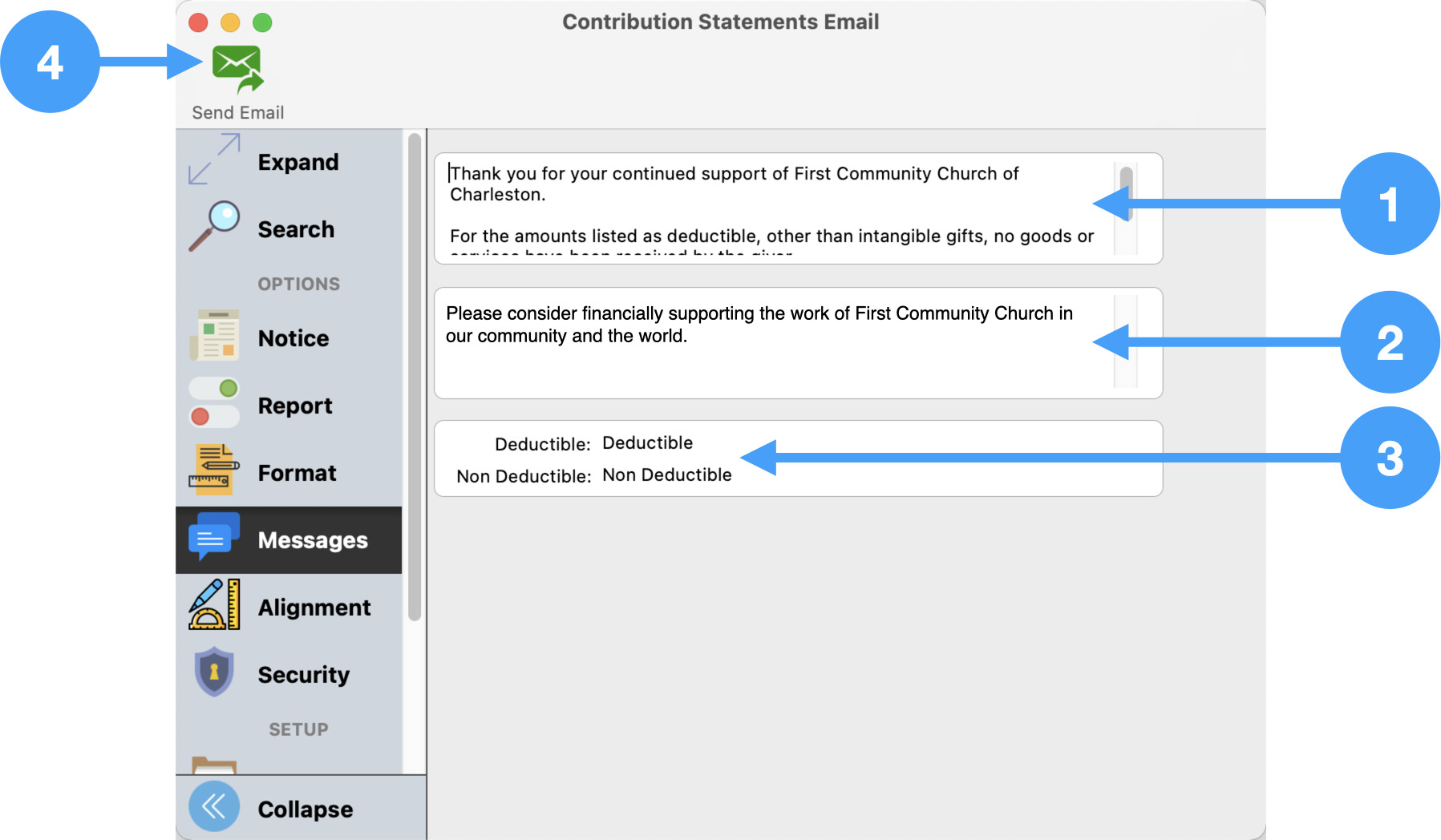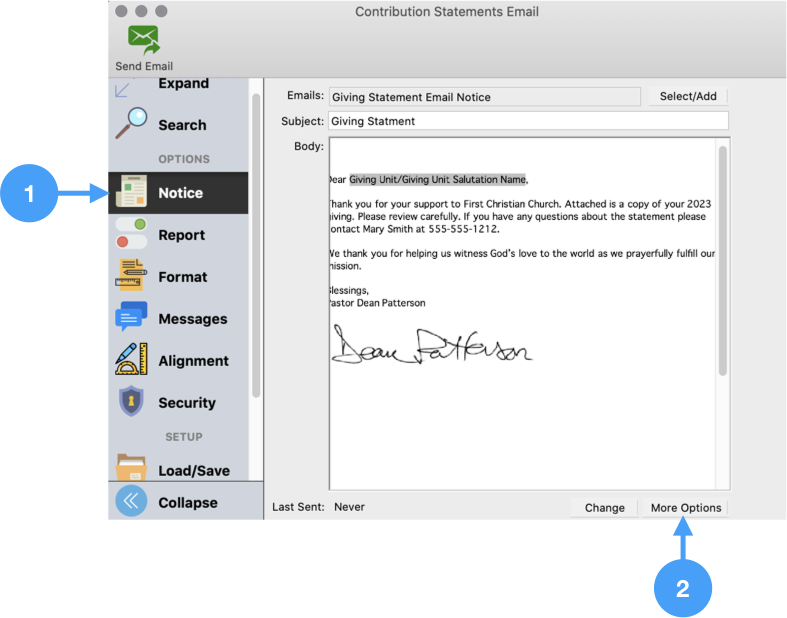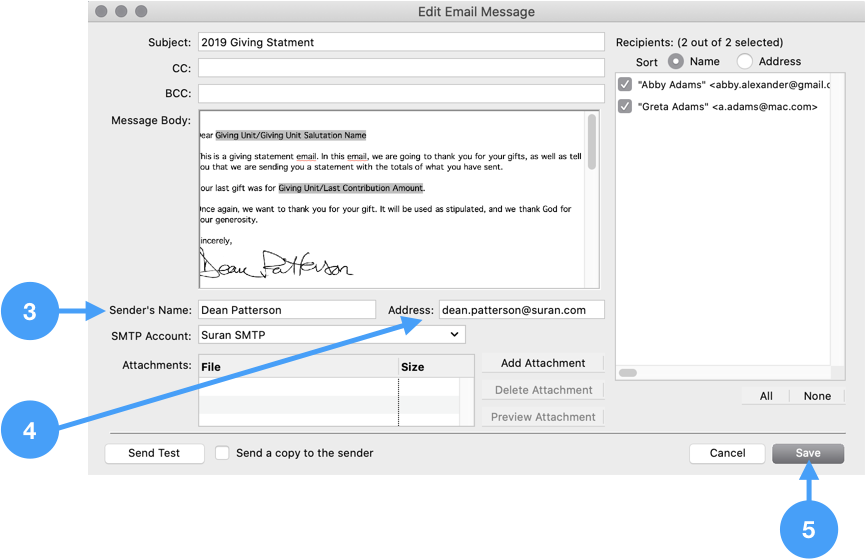...
Open Contribution Statement Email report
Doc path
Setup Information under Search
...
- Enter Giver Message
- Enter Non-Giver Message
- Enter the term descriptions for the Total Descriptions (deductible and non-deductible terms).
- Now you are ready to send the statements, click Send in the upper lefthand corner.
| Note | ||
|---|---|---|
| ||
If you want to change the default sender's name and email address, follow these steps before sending the email.
|
Confirm Email
- Review the list of emails to be sent. In our example, we are only sending a statement to one giver.
If you wish to send emails to staff members, enter their names and email addresses in this section.
Note Staff email addresses, as well as, a Privacy Notice may be set up under System Preferences. For more information, see Setting up Staff Addresses and Privacy Notice.
- Click Send
- Verify you wish to send an email notice by clicking Yes.
- Watch the progress in this window.
- When complete, click Close. All of your statements have been emailed!
...