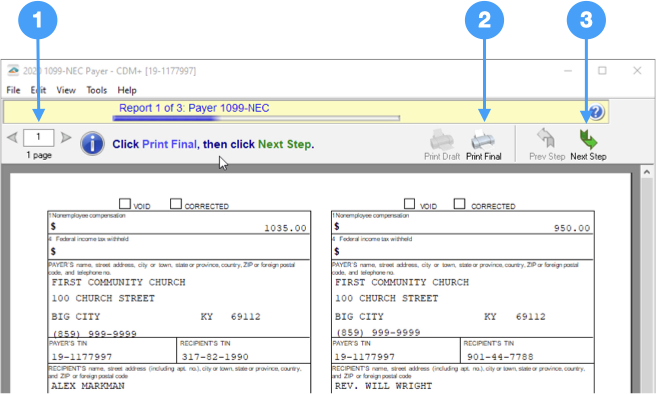
The Aatrix Forms Viewer opens allowing you to print copies of your 1099 forms. Each step of the process gives you the opportunity to print the 1099 Payer Records, State copies and Recipient copies. To print the forms, go through the following steps on each report.
Printing is an optional step and provides hard copies of the forms for your records. You can bypass this step by clicking Next Step in the toolbar. You can also print these forms to a PDF to store digital hard copies for your records. |
The top of the page shows the Report you are printing along with arrows to move through the different pages. In addition, you have a Print Final icon which you use to print your forms and the Next Step button to proceed to the next set of reports. Here is an example of the process for the Federal 1096 form.
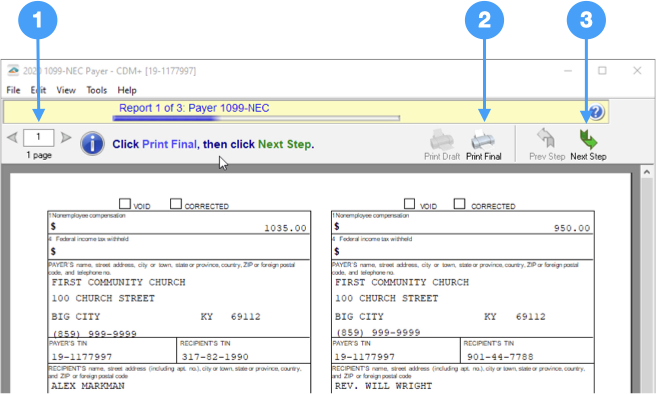
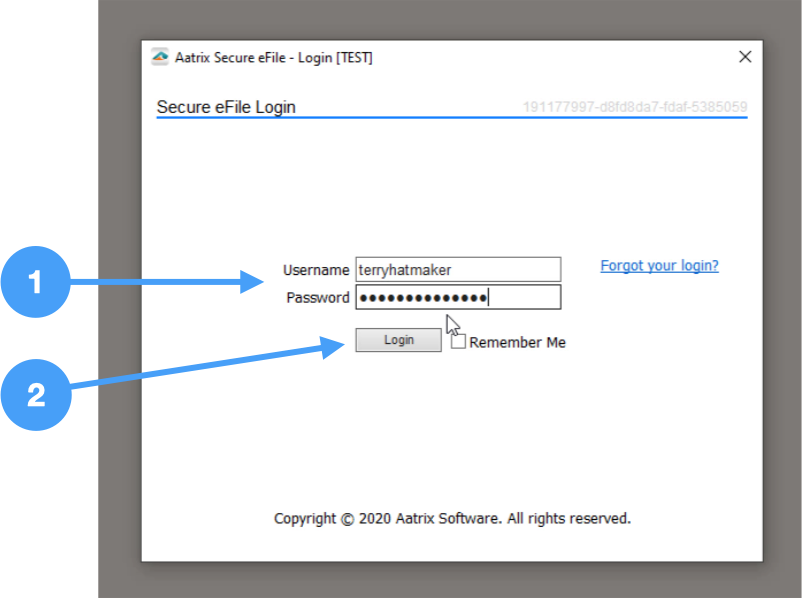
This window displays information provided during the enrollment process. If any of this information is incorrect, you will need to go into a browser and log into Aatrix eFile service and make the changes. Then you will be able to start the printing process again.
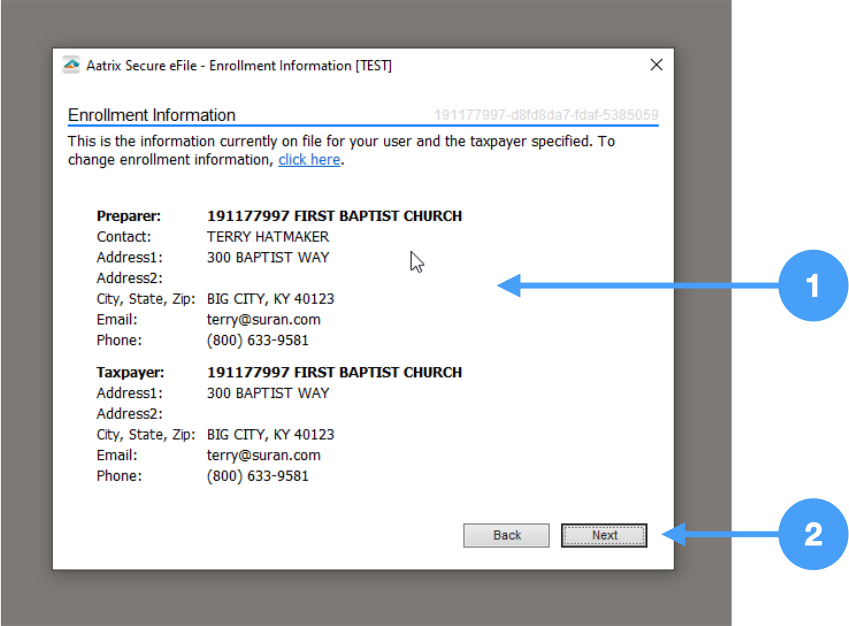
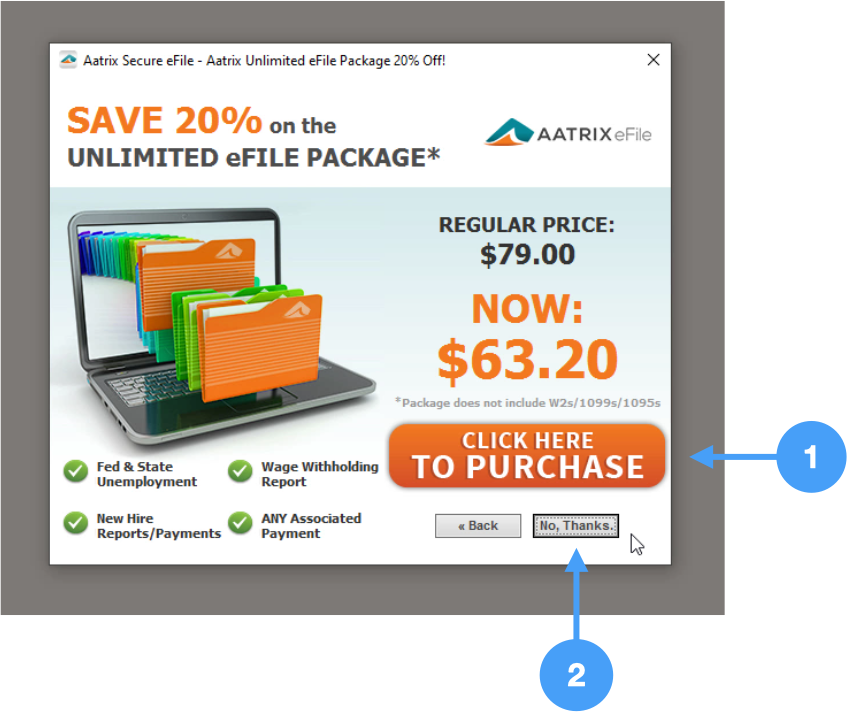
This window lists the pricing for your 1099-NEC eFiling.
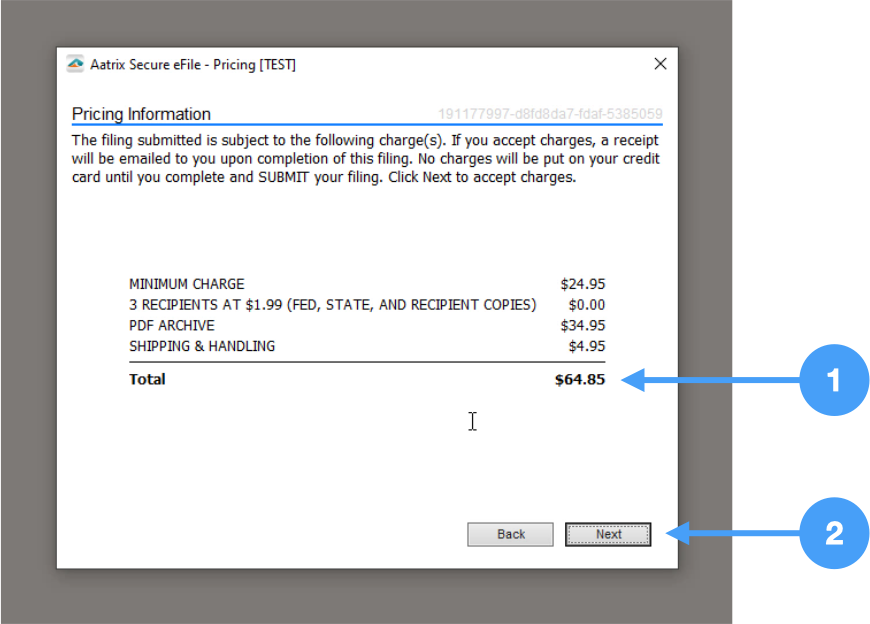
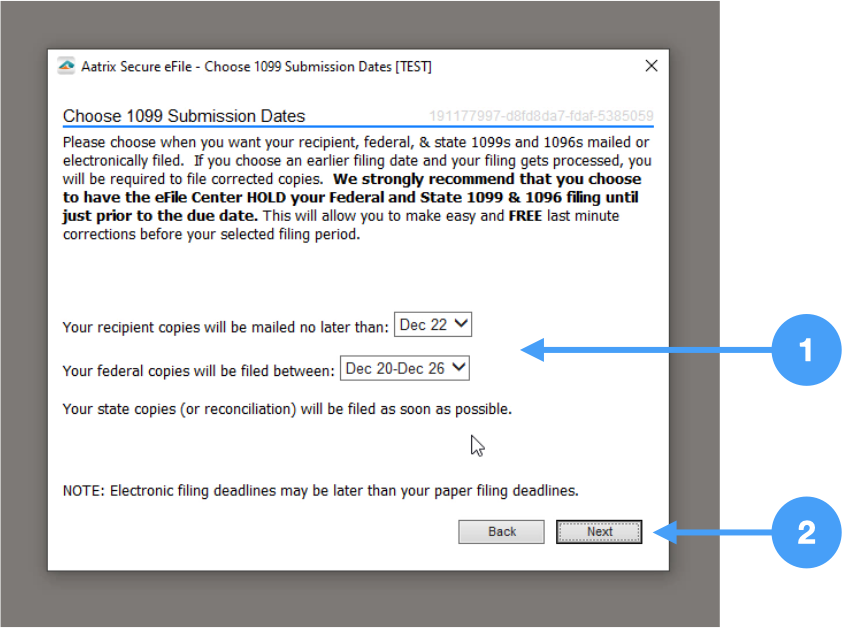
It is recommended to choose the last filing date range. This allows extra time to cancel the forms and re-submit if corrections need to be made after eFiling. |
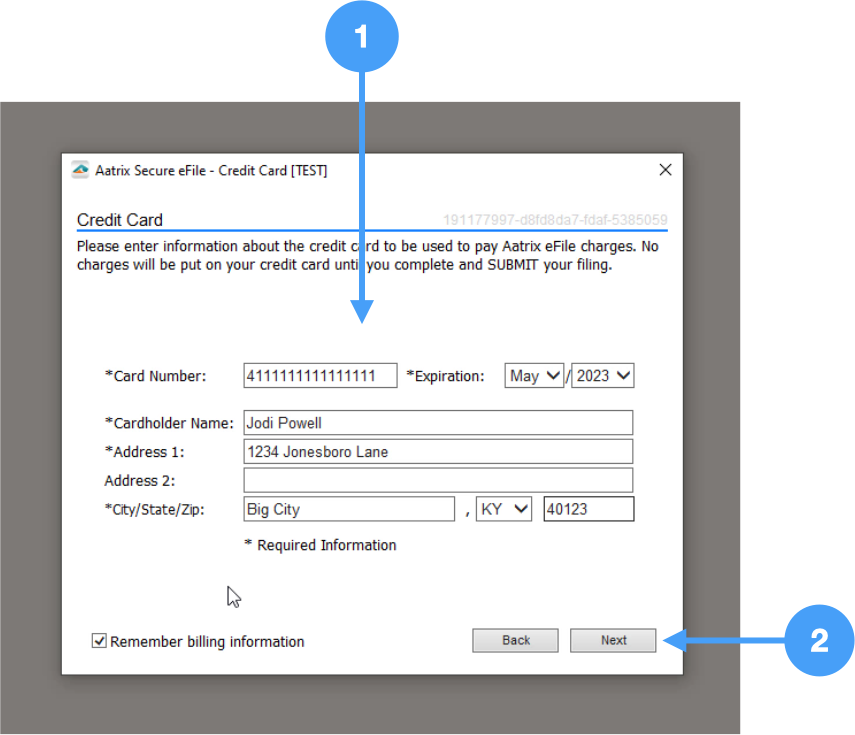
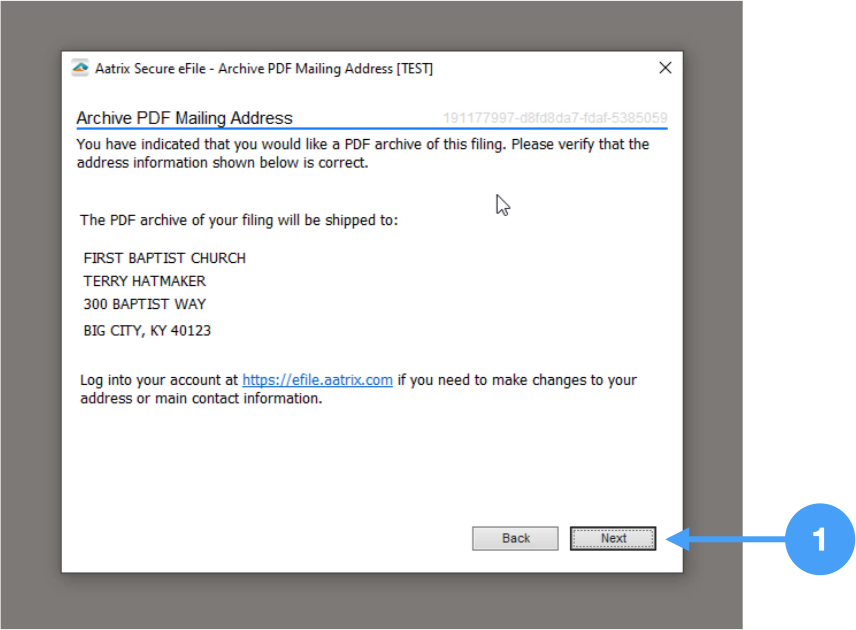
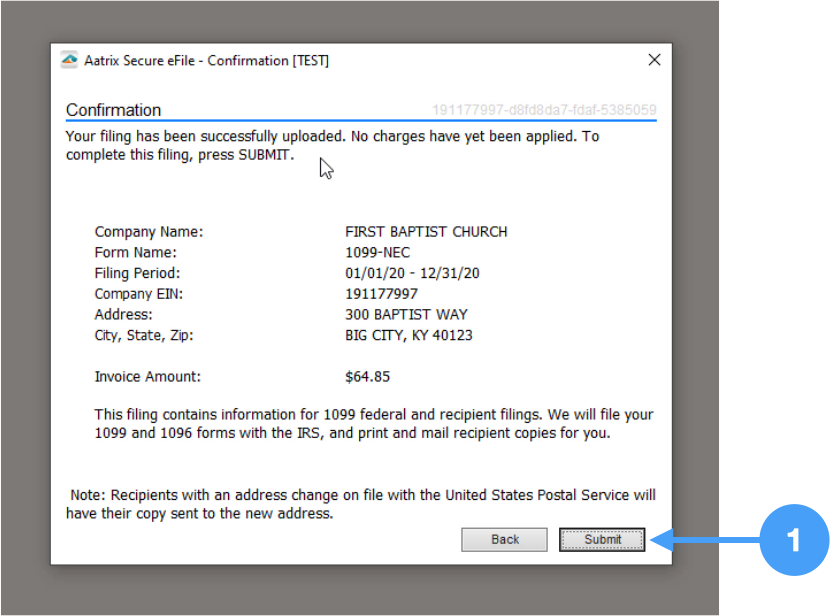
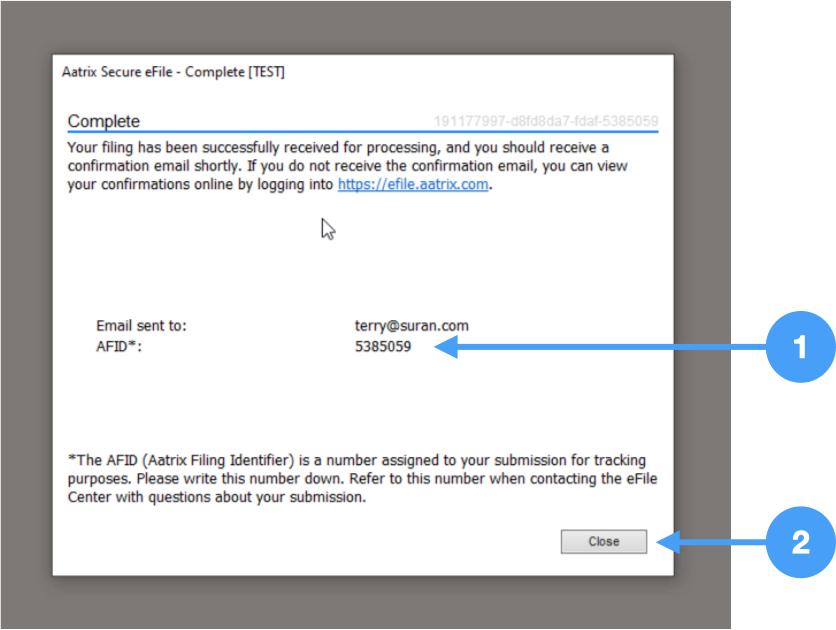
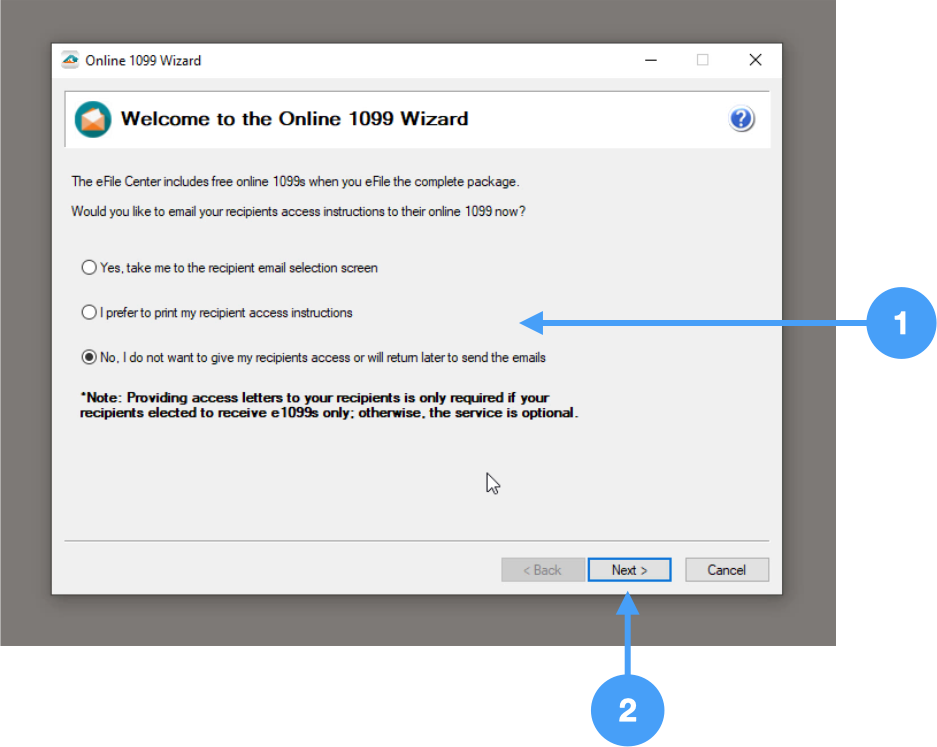
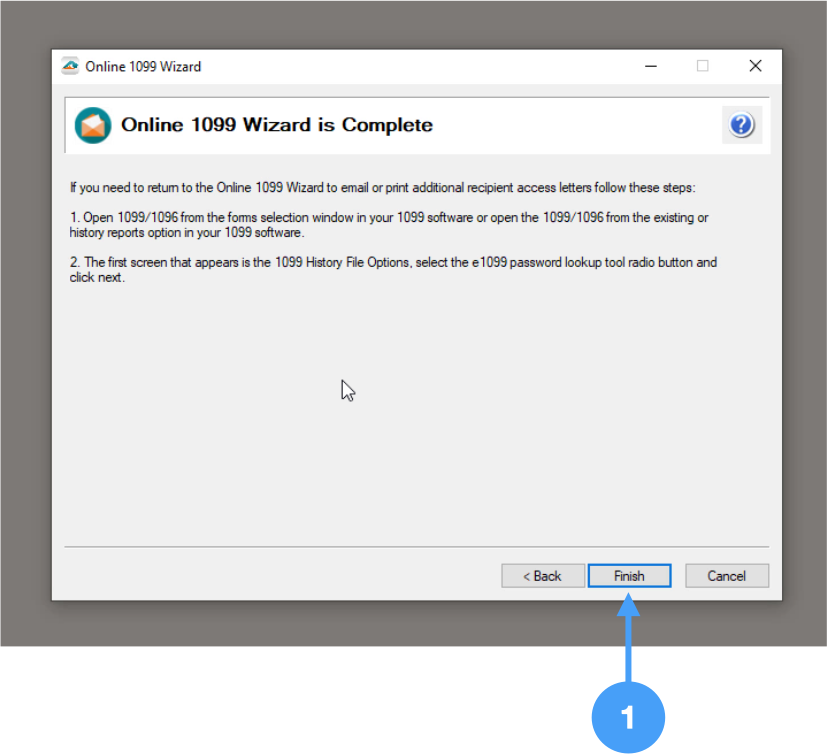
This completes the printing and eFiling of 1099-NEC forms on Windows. For a walkthrough of the above process, watch the video below.
